Guidelines for Scheduling DTENs
Our standard guidelines for use are:
- Submit a ticket to request, preferably one week before the event, to help ensure one is available to you out of a limited number available.
- They are only for in-house use.
- They are intended for rooms without provided teleconferencing equipment.
- Contact the EHSEB Help Desk at phone 801-213-3522 when done using the DTEN, or if no immediate answer, email at hseb-requests@lists.utah.edu.
What Are DTENs?
DTENs™ are large touchscreen monitors on wheeled stands that can be used to easily conduct teleconferenced meetings. They can be moved around the room and are only limited in use to needing a power outlet and the length of the power cord to position, making them very portable. They use the wireless network in the building, so there’s no need for a physical network connection.
If a user is familiar with using Zoom™, using a DTEN™ is very similar. The login screen will look a lot like a Zoom Dashboard. Because the DTENs have their own Zoom license keys they can create their own Zoom meetings without requiring your login to do so. They can also record Zoom meetings and email them to whichever email a user designates.
The Spencer S. Eccles Health Sciences Library, which manages both the Library building and EHSEB (the Spencer F. and Cleone P. Eccles Health Sciences Education Building), offers a pool of 4 “floating” DTENs not already set up in classrooms that can be reserved and used in classrooms that do not already have a DTEN set up.
Please visit this EHSEB Amenities page to see which rooms in EHSEB have DTENs already installed. If the room in which you would like to conduct a class, meeting, or event is not included in the list of rooms, you may request a DTEN when you request the room, and if you wish, request training on how to use one. Or, if you have already scheduled a room without requesting one, you may submit a DTEN reservation request form. You may also request a DTEN for use in the Library building next door to EHSEB.
How to Use a DTEN – Simple as Hello, 1, 2
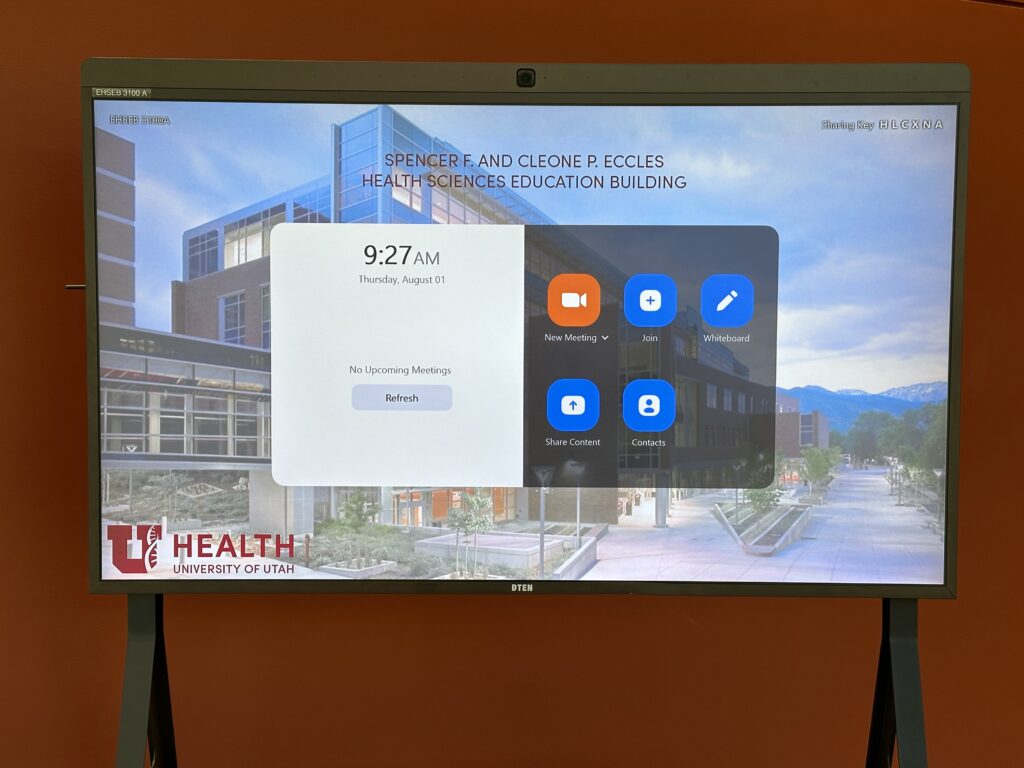
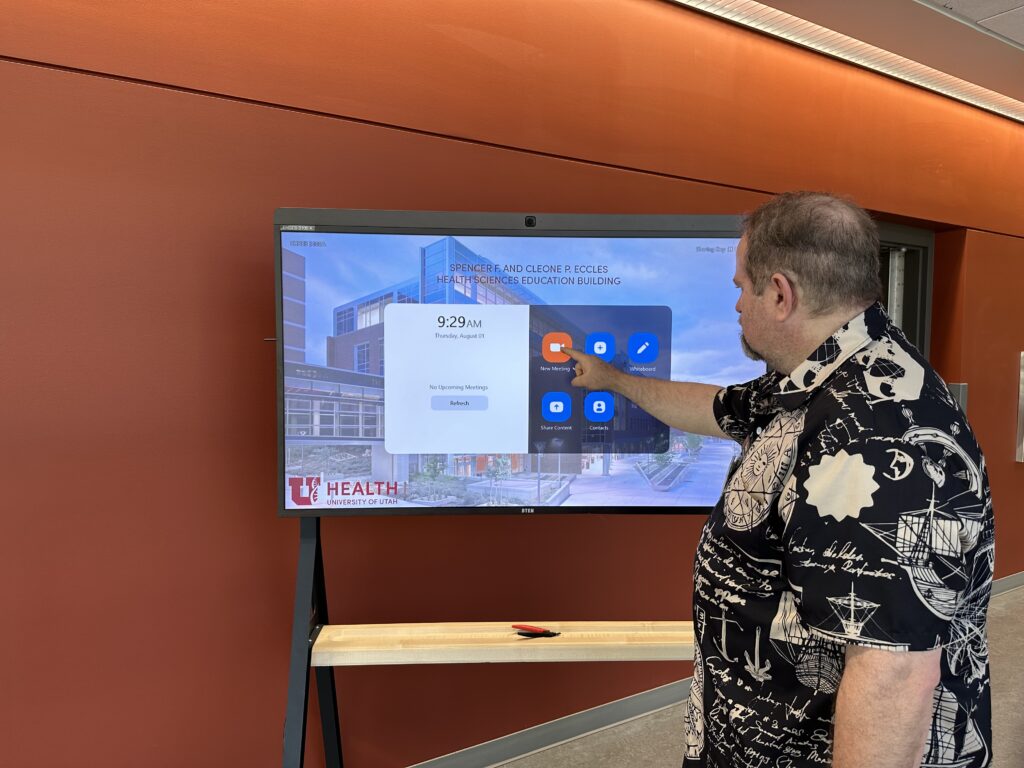
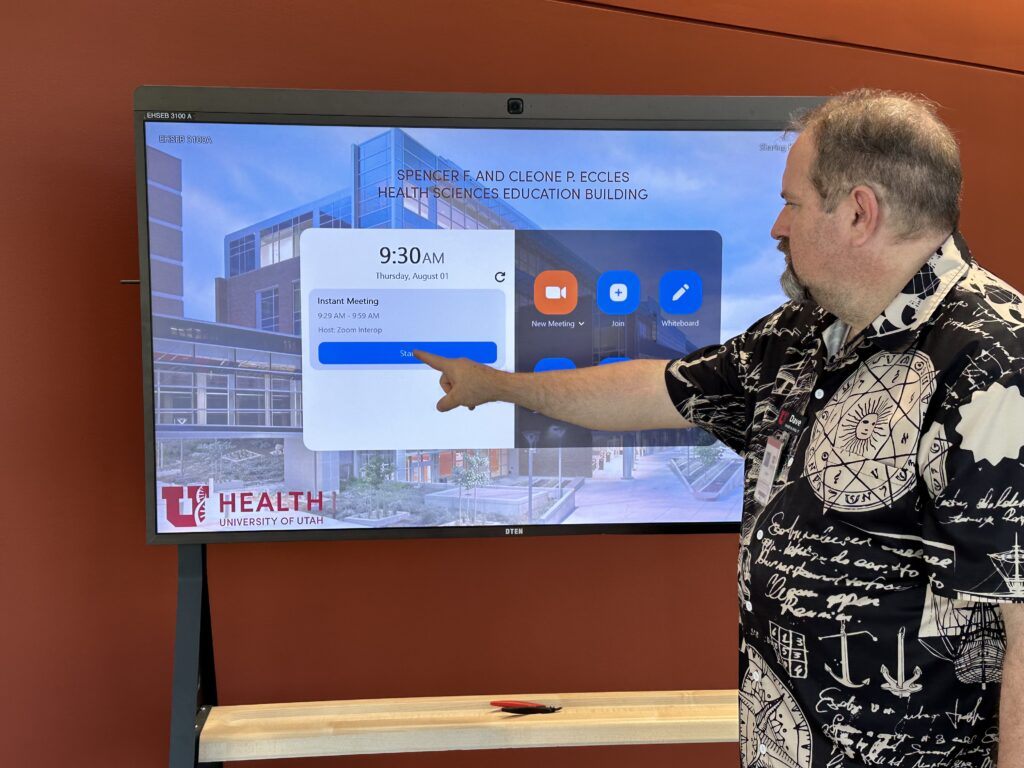
No need to remember your Zoom login info — just 1) tap “New Meeting” button, and enter your meeting info, and 2) tap “Start Meeting” button!

